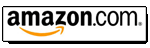CRT Primer
|
Updated: January 2008 |
Hooking it all up (Video Signal Types)
I've had a lot of inquiries about the various signal
types that exist (including newer digital HDMI/DVI signals) and the best way to
hook everything up.
Here are the different signal types - from worst to best:
Composite Video (Analog, limited to 480i, High Definition not possible)
The lowest quality of video signal, but also one of the most common, found in
everything from video games to VHS machines and DVD players. Composite is
limited to 480i (standard definition) resolution. Once you’ve seen a
higher end high definition signal (720p, 1080i, 1080p), chances are you’ll abandon all sources using composite video,
but if you have a large collection of Beta tapes or an old video game, you’ll
still need to send a composite video signal to your projector.
Most commercial grade projectors will have a BNC connector for the video connection
on the input jack panel. This is a higher grade connector than the consumer RCA
jack on the back of a DVD player, and Radio Shack sells a BNC to RCA adapter
that will convert the connections. One trick is to use RG-6 cablevision cable as
your video cable connection to the projector. That way you can run the video
cable up to about 300 feet without loss of the video signal. Simply buy an RCA
to F (cablevision connector) adapter at the video source end, and get a second
adapter at the projector which is a BNC to F adapter. Then run your cablevision
wire between the two.
S-Video (Analog, limited to 480i, High Definition not possible)
One step above a composite video signal but still limited to 480i (standard
definition) signals. High definition (720p, 1080i, 1080p) is not possible. Relatively speaking,
I’d say that an S-Video signal is about 25% better in picture detail than a
composite video signal, so wherever possible, use an S-Video feed to send to the
projector over a composite video signal.
Use the S-video connection will get about 20% more detail
(my estimation) over a composite video connection.
Due to the black and white and chroma (color) signal being run separately within an
S-video cable, the general recommended length of an S-video cable is limited to
30 feet or less. Longer runs will show that the black and white and color images will not
overlap completely on the screen, and the color portion of the signal can lag
the black and white one by ¼" on the screen. I’ve seen this happen in one of my own
installations, and the only cure is to use a shorter S-video cable (or buy a
very expensive S-video signal booster with adjustable phasing controls on it). It is very easy to bend one of the 4 pins
on the S-video cable, take care not to bend a pin, or a loss of picture or
color will result.
Component/YPbPr (Analog, 480i to 1080p resolutions supported)
Component (YPbPr) signals come in varying resolutions and can support from a basic
480i standard definition video signal all the way up to 1080p high definition. High definition signals usually come in 1080i or
720p outputs from a high definition cable/satellite box and 1080i, 720p, or
1080p from HD-DVD/Blu-Ray players.
Note: A component signal is NOT the same as an RGB signal even through
the color coding is the same. The signals in component cables are broken up
differently than those carried in an RGBHV cable so you cannot switch between
the two using simple cables.
The introduction of the component signal format has caused more confusion and
frustration than any other signal format. Sometime in 1994 (I’m guessing), some
brilliant engineer decided that the decades old RGB industry standard for
commercial and industrial video was not good enough for the consumer industry,
and thus the component format was invented. Even though the three wires that are
coloured red, green and blue for the component signal would indicate a plug and
play connection to a display or projecto's RGB input, as component signal and RGB
signal are NOT compatible. If you connect a component signal to an RGB input,
you’ll only get a green image. The R and B output will be very low.


In order to make a component signal compatible with an RGB input found on some
displays and most CRT projectors, you need to
use a TRANSCODER to convert the component
signal to RGB.
Naturally, not all transcoders are created equally, so in general, the more
you spend on a transcoder, the better quality the RGB output will be. However,
some CRT projectors like the Sony
D50, G70, G90, Barco 701s and 708, and NEC XG 852 and 1352 do have component
inputs along with RGB connections.
We carry various types of transcoders, including models from Audio Authority (see here).
We also feature the RTC2200 Component to RGB,
TC1500 RGB to Component, and
Box1020 RGB to Component
converters sold by one of our third party vendors.
RGBHV (Analog, 480i to 1080p and beyond resolutions supported)
RGBHV signals also come in varying resolutions and can support from a basic
480i video signal all the way up to 1080p and beyond. High definition signals usually come in 1080i or
720p outputs from a high definition cable/satellite box and 1080i, 720p, or
1080p from HD-DVD/Blu-Ray players.
The connectors are typically 5 wire BNC as seen on the above left picture or a D-sub 15-pin (VGA style)
connector as seen on the above right picture.
Most CRT projectors will use 5 cable runs to pass the RGBHV signal from the
source to the projector: One cable is used for each primary color
(red/green/blue), and one for each of the
horizontal and vertical sync signals. This is referred to as 'RGBHV'. BNCs are
used in higher end equipment as the wires can be made thicker (more robust,
longer runs possible). Most consumer display types use the VGA style D-sub 15
pin connector as it takes less space. It's harder to cram large wires into such
a short area so most often the cables used won't be as high quality as separate
BNC cables.
Some projectors such as certain Ampros and Barco 70x units use four cables: One
for each color and one for both the H and V sync signals. This is referred
to as 'RGBs' or RGB with composite sync.
An older format will sometimes only use 3 cables by
running the sync signals along with the green video signal. This is referred to
as RGsB or RGB with sync on green.
DVI and HDMI (Digital, 480i to 1080p and beyond resolutions supported)
DVI and HDMI are the highest quality signals available. The video signals of a DVI and an HDMI cable are very similar. The HDMI
cable is a later version that also adds digital audio
(a DVI connector only carries digital
video). Adapters to convert the video signal between DVI and HDMI connectors can be found at any good audio video store or online
for very cheap.
There are
three different DVI connectors:
- DVI-A: Analog only. Content is found on the four pin group that's separate from
the main pin group.
- DVI-D: Digital only. The four pin group is usually not even present. If it is
present, there is no content being carried on it.
- DVI-I: Both analog and digital. Both groups are active.
DVI you can
think of as basically digital RGB, it sends digital 8-bit RGB format signals and
supports high resolutions.
HDMI is the newer, more capable version of DVI which adds audio
capabilities, where DVI was just designed as a video interface. HDMI also makes high definition copy protection
(HDCP) mandatory whereas in DVI it was optional (see below for more on HDCP). HDMI is backwards compatible, so you can use HDMI-to-DVI adapters or cables and the devices will just revert to basic DVI capabilities which is 8-bit
RGB without audio.
If you use HDMI to HDMI, then you're not limited to standard DVI
capabilities, and also have digital audio capabilities such as: Dolby Digital, DTS, high-resolution PCM, etc. For Video, HDMI builds on the basically 8-bit RGB capabilities of DVI, it
also specs for 8, 10, and 12-bit digital component video (YCbCr) transmission.
The newest version of HDMI (HDMI 1.3 and higher) allows un-decoded high res and high res lossless versions of Dolby
Digital (True HD) and DTS (DTS-HD Master Audio) for HD-DVD and Blu-ray disc.
HDMI 1.3 and higher also adds support for 'deep colour' which greatly extends the number of
colours that can be transmitted in the signal. Support for 'deep colour' in
source content today is however non-existent as the Blu-ray and HD-DVD
specifications (and DVD and broadcast TV specifications) do not include 'deep colour'
and never will as the specifications are done and final. Adding deep colour
support today to say, Blu-ray, would make the new discs incompatible with
current Blu-ray players.
You will therefore not see support for deep colour any time soon in movies.
About the only place you may see it is in PC desktops and video games.
Many displays (including all CRT projectors) do not come with any digital
input connectors on them, but they're easy to add! Specialized HDMI input cards by Moome for Marquee,
Sony, and NEC XG
projectors are also available. HDMI can therefore be added to
any display with either RGB (VGA) or component inputs without having to replace
your TV.
| Did you find this information useful? Please consider making a
donation to help defray the cost of managing and hosting future
articles, tips, and documents. |
|
|
|
Or
purchase
from
Amazon.com
and a small percentage automatically
goes to support this site at no extra cost to you! Visit their
Blu-ray and
4K UHD
stores for sales.
Want to show off your
home theater? See our
Blu-ray Release List & Must-Have Titles. |
|
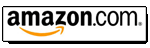
|
|
|